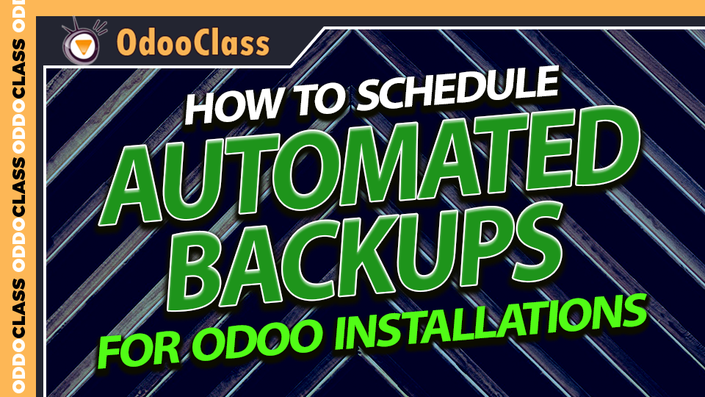
How to Schedule Automated Backups for Odoo Installations
Configure Odoo with an automated, scheduled backup system and FTP the backup to an offsite location
There is nothing more critical in a production system than a solid backup and business continuity strategy. This video demonstrates how to configure Odoo with an automated, scheduled backup system that also includes support to FTP the backup to an off-site location.
Protect your Odoo installations by configuring automated backups
An essential part of a complete business disaster recovery plan
Backing up your Odoo database is essential - start day one
Important Information about backing up an Odoo Installation v8
How does Odoo automatically schedule a database backup?
In this video we use a free Odoo app Database Auto-Backup from the Odoo App Store. We demonstrate step-by-step how to install the module. This will be useful for those who are still a bit new to Ubuntu and would like to see how you can easily get the app installed with just a few basic commands. Like all our videos we show how to get around technical issues like permissions and install required dependencies. There are several nice little Ubuntu shortcuts thrown in that will help you manage files. Once the application is installed the video shows you how to configure the backups and how to setup the directory to backup the Odoo database into.
This video shows you how to backup the Odoo database instance only
If you have custom modules or special changes to the Odoo source code you will have to take additional steps to make backups. This video only demonstrates how to backup the Odoo database. If for example you made a custom Odoo module and put it in the addons folder, these automated backups will not backup that folder.
Test your Odoo backups to make sure they recover as expected
This is a good rule for any ERP system or critical business system, not just Odoo. Too often backup systems are not tested to make sure that the backups are recoverable. Or at least recoverable in a timely manner. It is highly recommended that you regularly check your backup system to not only make sure it is backing up the files as expected, but that you can perform a full system recovery.
Know your potential down time under the worst circumstances
After you have a backup system in place and have tested it to make sure it is working properly, do a risk assessment on that backup system to make sure the time of recovery is acceptable. If you are hosting yourself, how long will it take you to get replacement hardware if the server running Odoo dies? If you are not backing up your entire server (which is recommended in addition to Odoo specific backups), what are the steps and time required to get everything re-configured. Don't leave it to chance. On a regular basis you need to run simulations and test recovery time as if you have lost your server and you are left with only your backups. Make sure that this is inline with acceptable risk for your business.
Odoo databases need special care when in production
While in production be careful installing new applications, removing old applications, or changing any of the Odoo configuration parameters. Always test a database recovery before you make any changes to a production system. A good practice is to have a staging server that can quickly be put into production in case you run into serious problems with your Odoo installation. You don't want to be troubleshooting Odoo installations on a live production server.
Your Instructor

Greg Moss started working with personal computers at 12 years old. At age 15, he wrote his first paid business application, a loan management application for First American Acceptance Corporation. A few months later Greg developed a statistical application to process surveys for John A Logan College. Now more than 30 years later, Greg has produced hundreds of commercial applications and training courses, and has been involved in numerous enterprise application projects.
In addition to completing degrees in Business Administration and Information Systems Design, Greg is a Certified Information Systems Auditor, a Six Sigma Black Belt, and holds an Information Assurance Certification from Carnegie Mellon University. In addition to his successful consulting practice, Greg has worked in positions as a Chief Information Officer (CIO), Chief Executive Officer (CEO), and excels in delivering technology-enabled growth to companies. He is an experienced digital marketer and focuses on real-world results and solutions.
Greg is the founder of First Class Ventures, LLC and OdooClass.com. Over the past 8 years Greg has produced over 200 video courses covering business application development and game design.
Greg is the author of Working with Odoo, Working with Odoo 10, Working with Odoo 11, Working with Odoo 12, and Learn Odoo.

